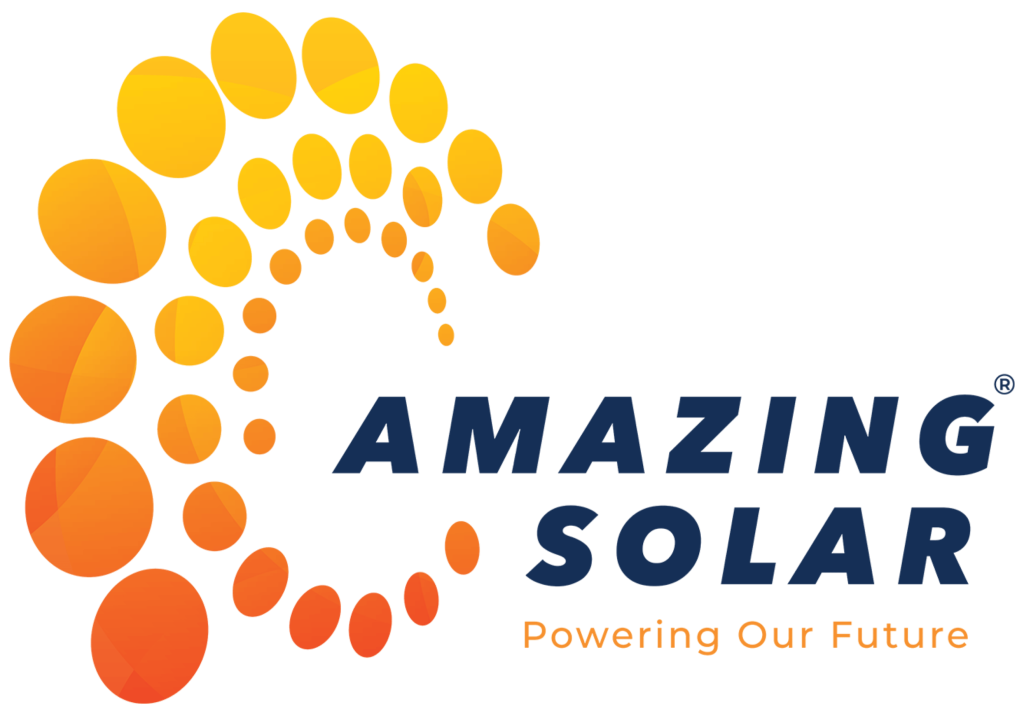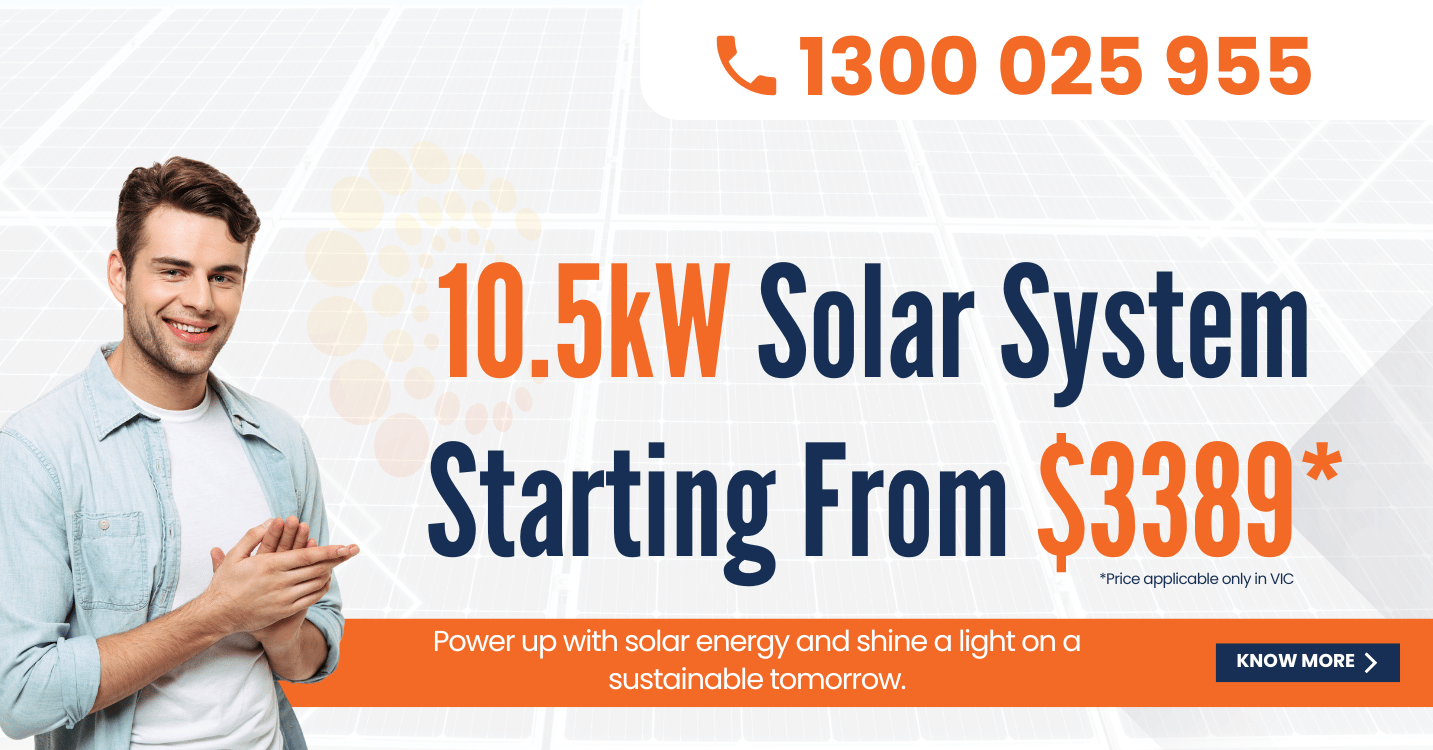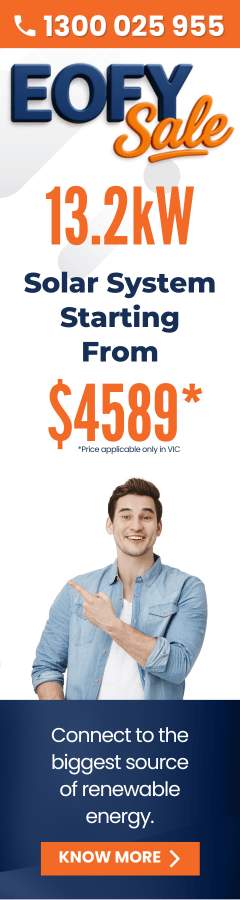Welcome to our comprehensive guide on connecting your solar inverter to WiFi (Wifi Configuration of Solar Inverter), making it easier for you to monitor and manage your solar energy system. Whether you’re a tech enthusiast or new to solar technology, this step-by-step guide will ensure a smooth and hassle-free setup. Let’s dive in!
Why Connect Your Solar Inverter to WiFi?
Setting up your solar inverter with WiFi connectivity allows you to:
- Monitor energy production in real-time
- Receive alerts and updates about your system
- Optimize performance and troubleshoot remotely
- Access data and reports conveniently from your device
Step 1 – Register Your Account
- Download the App: Start by downloading the dedicated app for your inverter from your app store. For this guide, we’ll use the Growatt inverter as an example.
- Register Your Account: Open the app and register a new account. Choose a unique username and a strong password. This account will be your gateway to smart solar monitoring.
Step 2 – Connect to Your Inverter’s WiFi
- WiFi Settings: Go to your mobile device’s WiFi settings. Look for a network named after your inverter’s serial number.
- Connect: Select this network and connect using the default password, typically ‘12345678’. You should now be connected to your inverter’s WiFi.
Step 3 – Access the Inverter on a Web Browser
- IP Address: Sometimes, you may need to enter the inverter’s IP address into your web browser. This information is usually available on the inverter’s label. For example, it might be ‘10.10.100.253’.
- Log In: Use ‘admin’ as the username and ‘admin’ or ‘12345678’ as the password to log in.
Step 4 – Configure the Inverter via the App
- Open the App: With your account set up and connected to the inverter’s WiFi, open the app.
- Scan QR Code: Scan the QR code located on your inverter’s dongle to start the configuration.
- Network Selection: Select your network type and choose your home WiFi network.
- Enter WiFi Password: Enter your home WiFi password and hit ‘Configure’.
Step 5 – Finalize the Setup
- Confirmation: After hitting ‘Configure’, you should see a confirmation message indicating that your setup was successful.
- Monitoring: Congratulations! You’re now ready to monitor your solar system remotely.
Troubleshooting Tips
- Re-login to the App: If your first connection attempt fails, try logging out and logging back in.
- Check Router Settings: Ensure your router is on a 2.4GHz band, as most inverters are not compatible with 5GHz.
- Signal Strength: Move your router closer to the inverter to strengthen the signal.
- Double-check Password: Ensure your WiFi password is correct.
By following these steps, your solar inverter is now WiFi enabled (Wifi Configuration of Solar Inverter competed), allowing you to enjoy the full benefits of monitoring and managing your solar energy production from anywhere.
Thank you for choosing Amazing Solar Solutions! We’re dedicated to helping you make the most of your solar investment. Stay tuned for more helpful guides and updates.
Need further assistance or want to explore more about our solar solutions? Contact Amazing Solar Solutions at 1300 025 955. Our team is here to support you every step of the way!